Portfolio Posts Novice Novice tutorials require no prior knowledge of any specific web programming language.
Go to Appearance > Theme Settings. Locate the portfolio post settings under Posts > Portfolio Tab. The page looks like this:
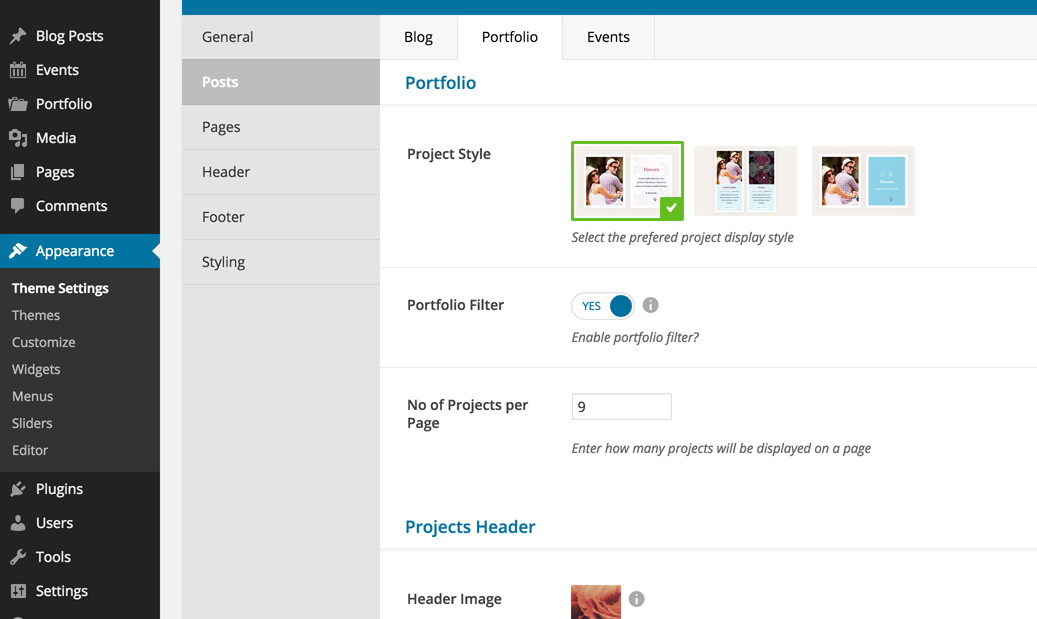
The portfolio posts options
Here you'll find option related to your portfolio posts. We've separated them in two sections:
Portfolio
Project Style - lets you select one of the 3 predefined project display styles for your portfolio page. Learn more about how this change will affect the front end from this article.
Portfolio Filter - use this option to enable the portfolio category filter.
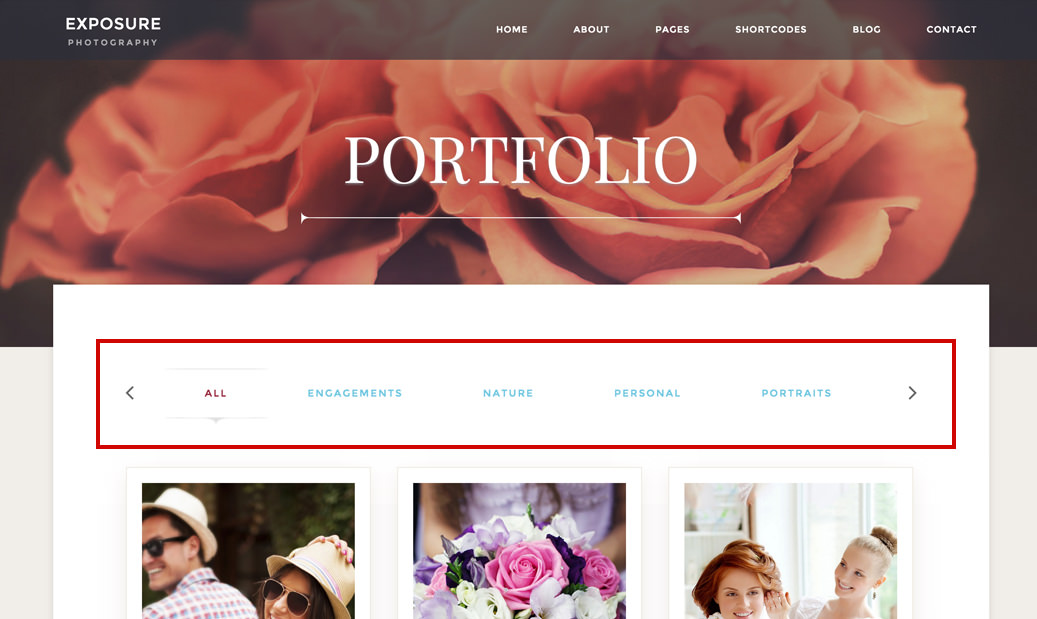
- No of Projects per Page - lets you choose how many projects will be displayed on a page.
Projects Header
The header options are similar for all the post types: blog, portfolio, events. A more detailed explanation with included image examples can be found in the Blog Posts settings.
- Header Image - lets you to change the default header image for all your posts and categories if you didn't set one for a specific category or post. This is a global setting and will take effect for all your posts and post categories that don't have an image set. Learn more about how to set an image for a specific post or category from this article.
For a perfect fit the header image needs to be 1920px x 434px.
Overlay Color - use this option if you want to set a color overlay for your image. You can select one of the 5 default colors or input a custom one. Use the opacity slider in order to control the overlay color opacity.
Title - lets you select what title will be displayed in the posts header. You can choose to display the Post Title, the Category Title or a Custom Title.
The title option applies only to portfolio details page (single) and will be displayed if you have a header image set (in the post, category or in the theme settings).
If the post is included in multiple categories, the first category in alphabetical order will be displayed as the header title.
