Slideshow Novice Novice tutorials require no prior knowledge of any specific web programming language.
This shortcode lets you add a slideshow into your page:
Back-end
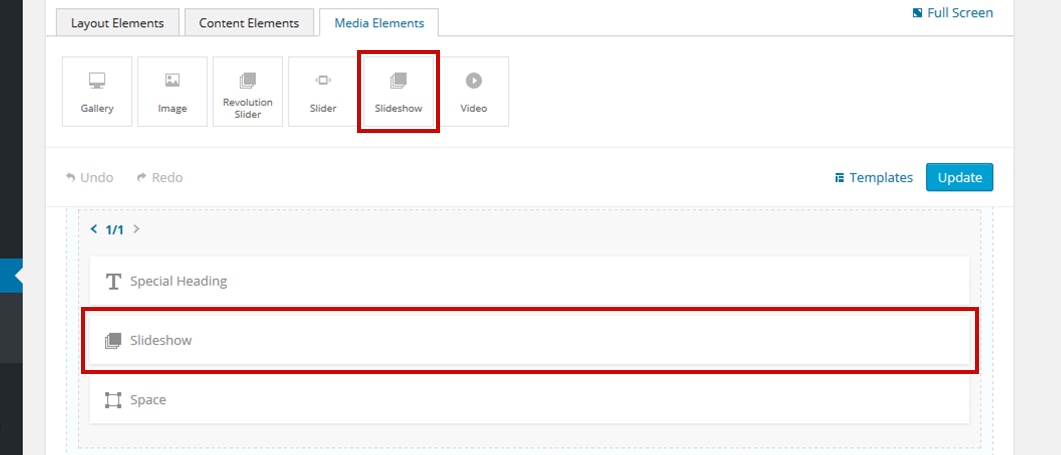
Front-end

The slideshow options
Click on the shortcode to bring up the options:
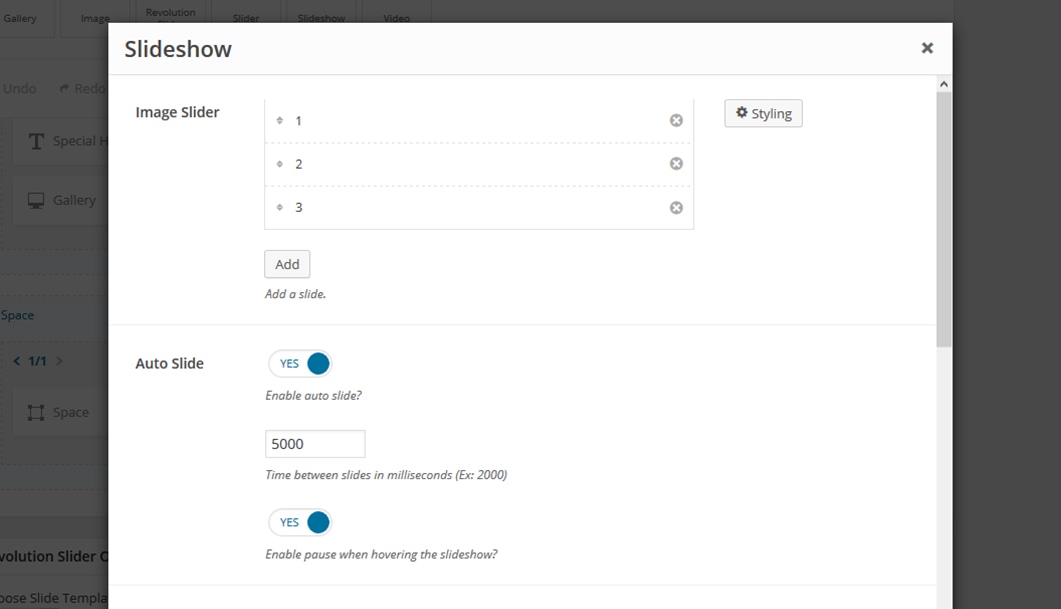
- Image Slider - use this option to upload images into your slideshow.
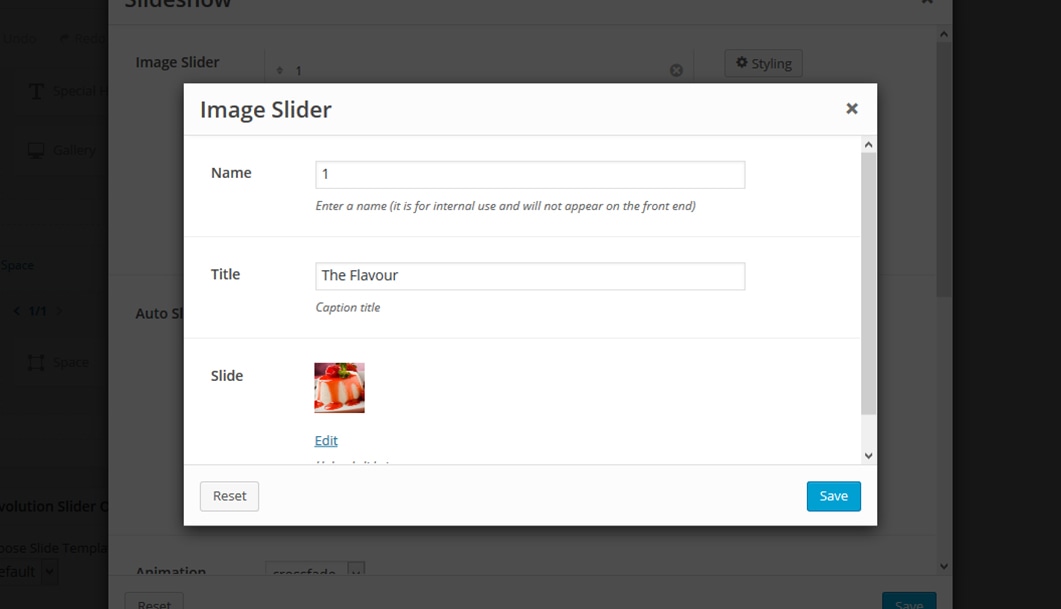
- Auto Slide - lets you toggle the auto slide on / off and also the time between slides in milliseconds. It also allows you to pause the slideshow while hovering.
- Animation - use this option to control the animation type and time in milliseconds.
- Format - this feature allows you to set the ratio of your slideshow box by choosing from one of the preset ratios.
- Animation - enables you to create an animation entrance or exit for this shortcode. Demo previews for the animations can be found here.
- Responsive Behavior - lets you control how this shortcode behaves on mobile devices as follows:
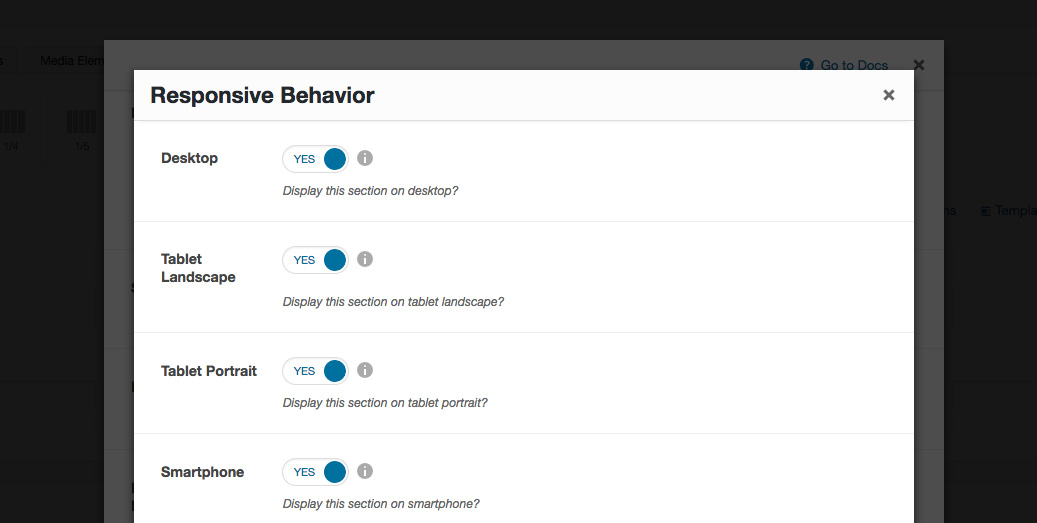
- Desktop - you may choose whether or not this shortcode will be displayed on desktops. It applies to devices with the resolution higher than 1200px (usually desktops and laptops).
- Tablet Landscape - you may choose whether or not this shortcode will be displayed on tablet devices with the resolution between 992px - 1199px (tablet landscape).
- Tablet Portrait - you may choose whether or not this shortcode will be displayed on tablet devices with the resolution between 768px - 991px (tablet portrait).
- Smartphone - you may choose whether or not this shortcode will be displayed on smartphones and devices with the resolution up to 767px (smartphones both portrait and landscape as well as some low-resolution tablets).
- Custom Class - you can use this option to add a class and further style the shortcode by adding your custom CSS in the Custom CSS section from Appearance > Theme Settings.
