The Visual Page Builder Novice Novice tutorials require no prior knowledge of any specific web programming language.
The Visual Page Builder comes with a bunch of built in shortcodes and is one of the core extensions from the Unyson framework. In order to start visually building a a new page all you have to do is:
- Go to Pages > Add New in order to add a new page.
- Press the Visual Page Editor button in order to bring the visual page builder up.
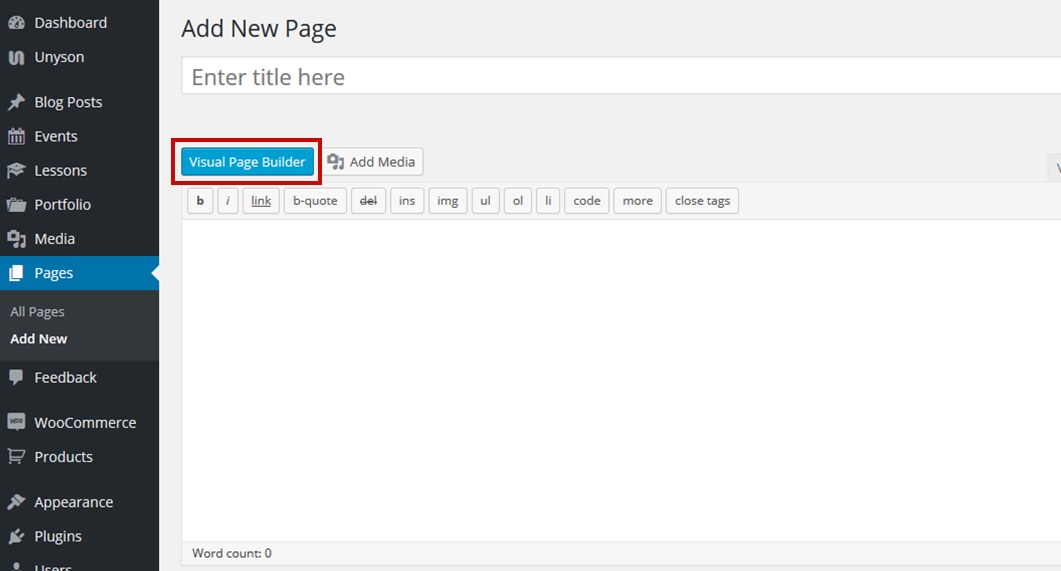
The builder is composed of elements that can be added on the page by dragging & dropping them (or by clicking on them). These elements are separated on 3 sections:
- Layout Elements - composed mainly of different column elements and a custom full width section used to create the page structure
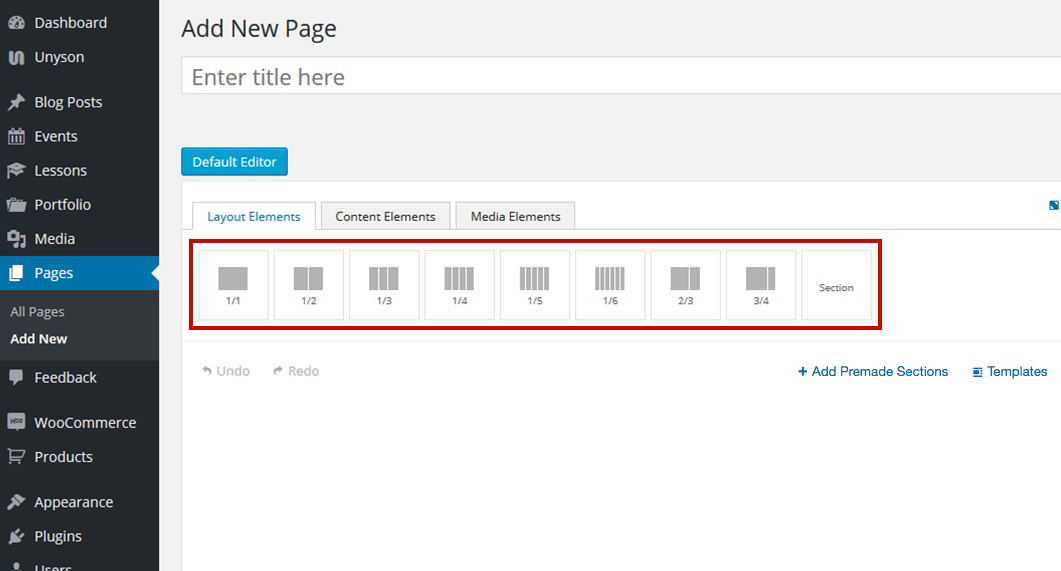
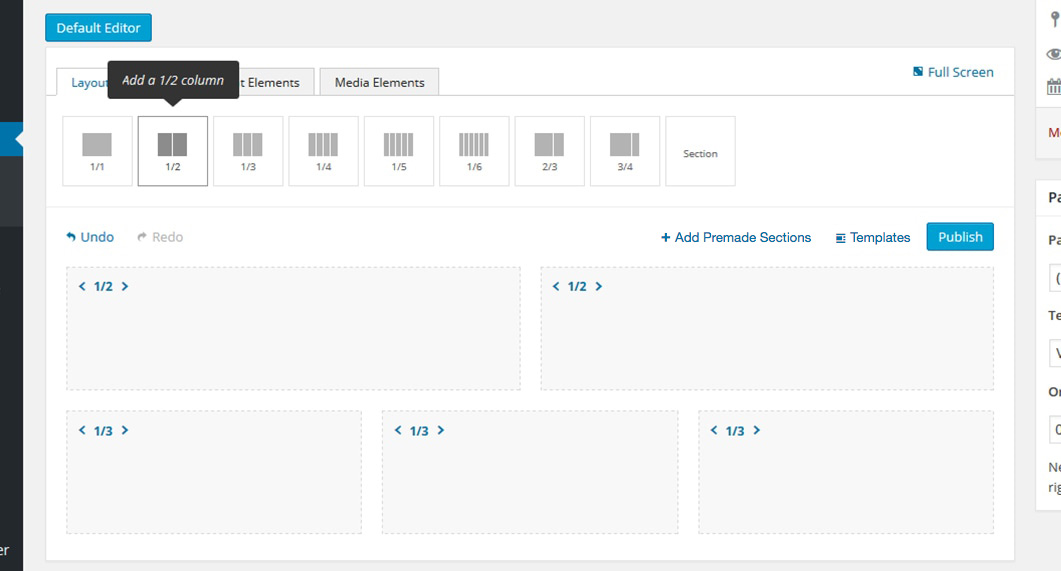
- Content Elements - composed of shortcodes used to create the page content. You'll find all you need here, from buttons, quotes and tables to contact forms, testimonials and tabs.
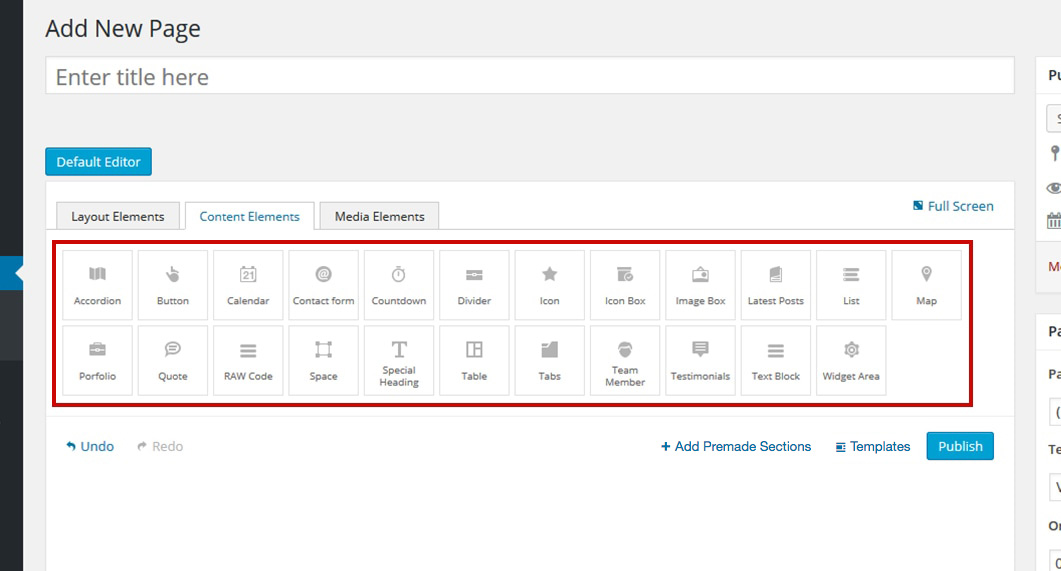
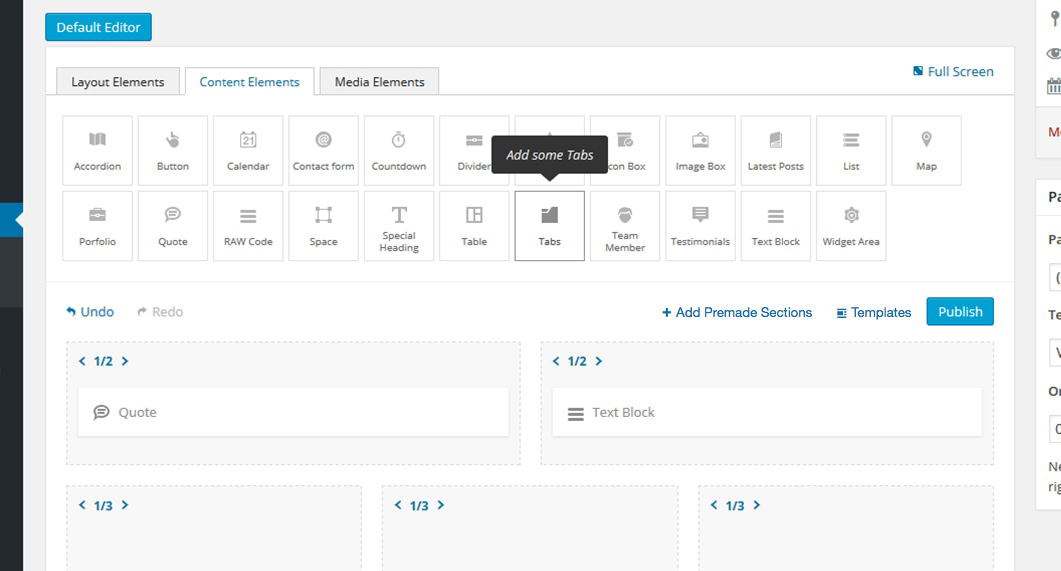
- Media Elements - composed of shortcodes used to add media to your page: galleries, images, sliders, slideshows and video.
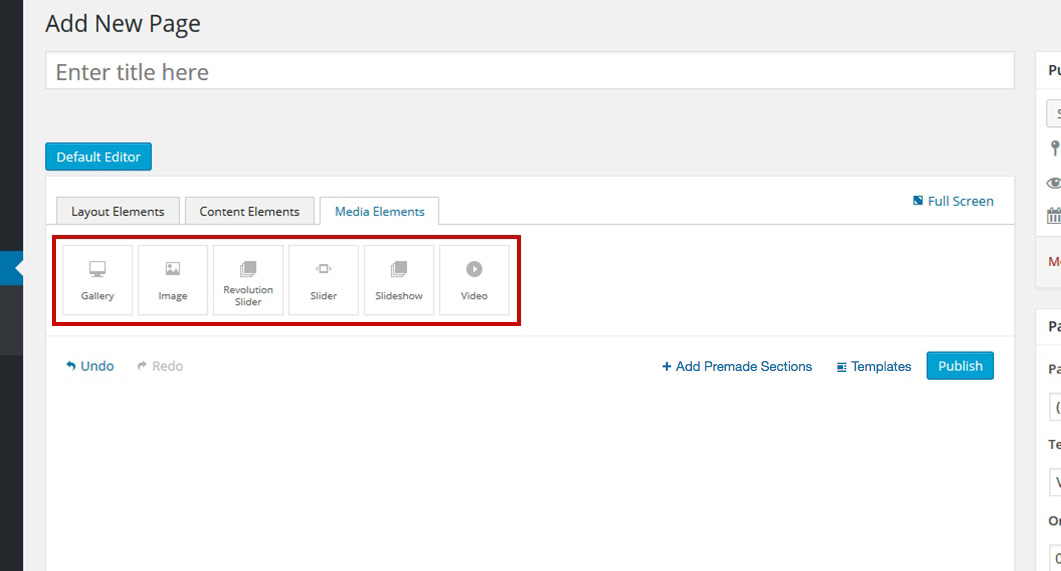
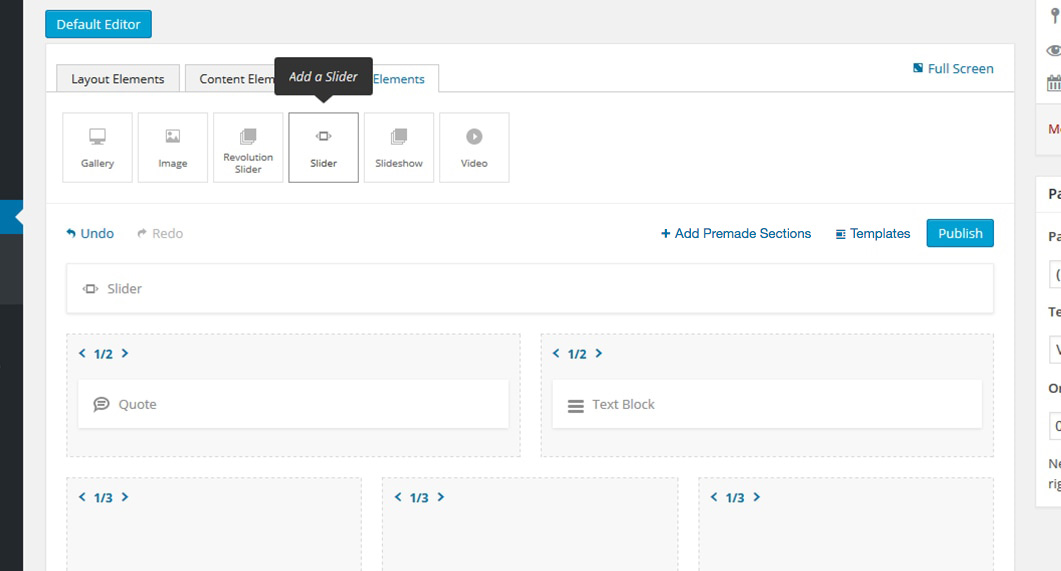
Every shortcode be it a column, section, content or media has different options built in. In order to bring the options up all you need to do is click the shortcode:
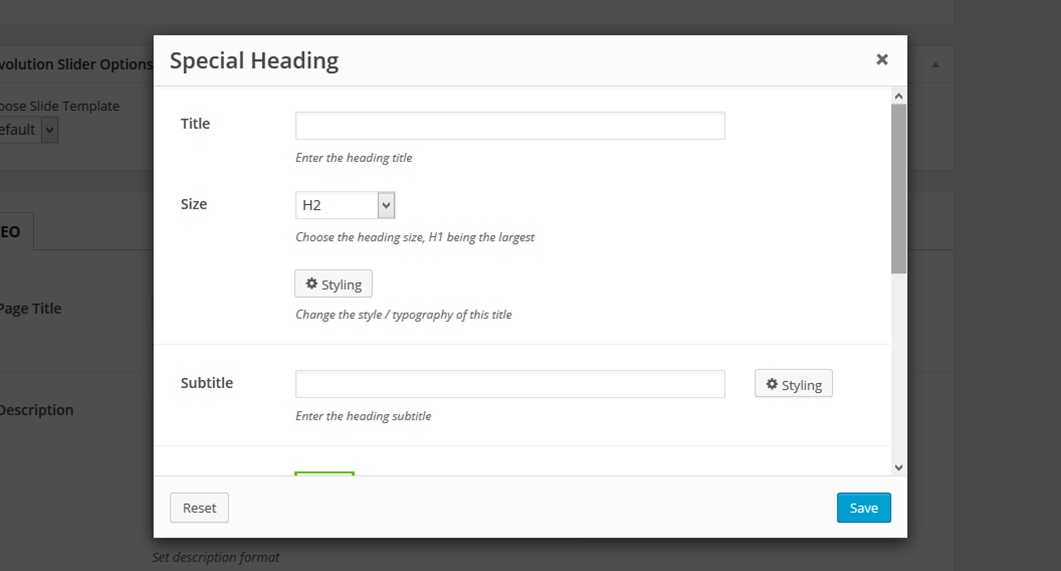
Some useful features you can use:
- Add Premade Sections - lets you add premade sections of content made by us
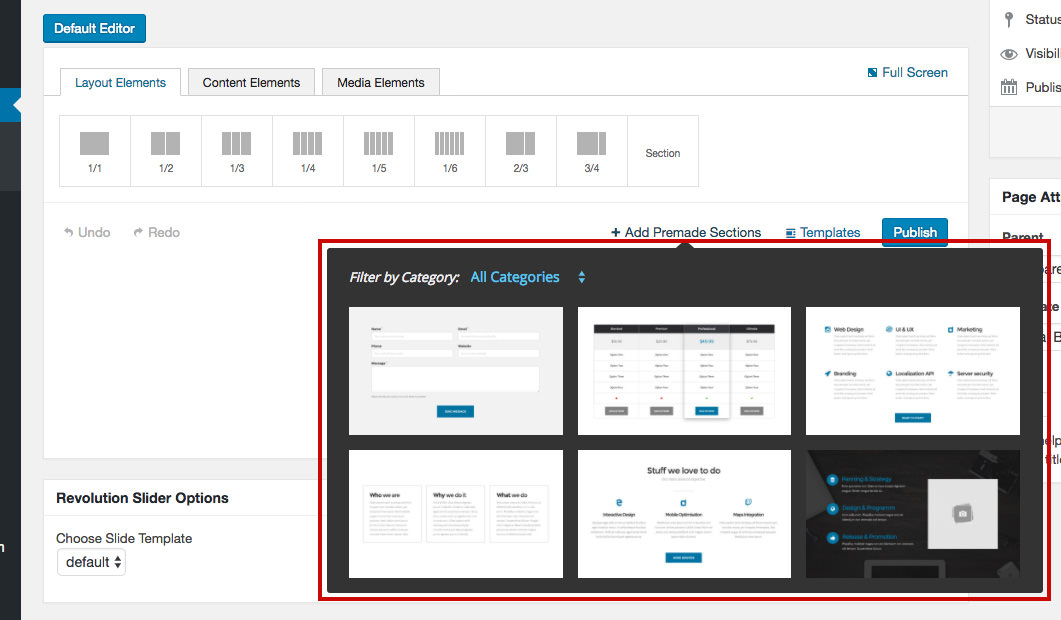
Information
More about adding premade sections can be found in this article.
- Templates - lets you save any section or column as template for later use in other pages
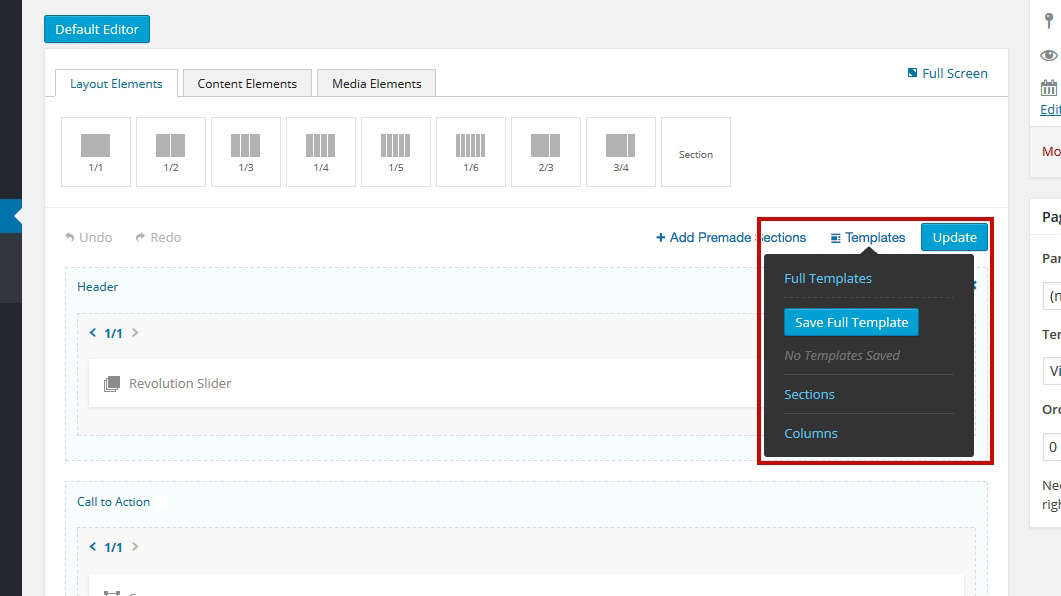
Information
More about saving and loading templates can be found in this article.
