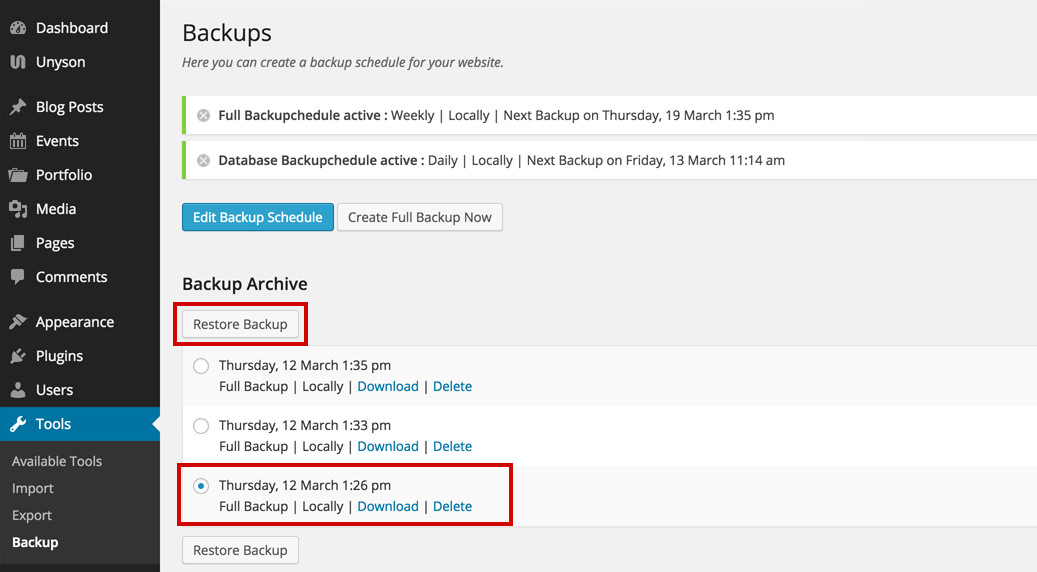How to Create a Full Backup and Restore a Previous One Novice Novice tutorials require no prior knowledge of any specific web programming language.
You can create or restore a backup of your website at any time by following the next steps:
- Go to Tools > Backup.
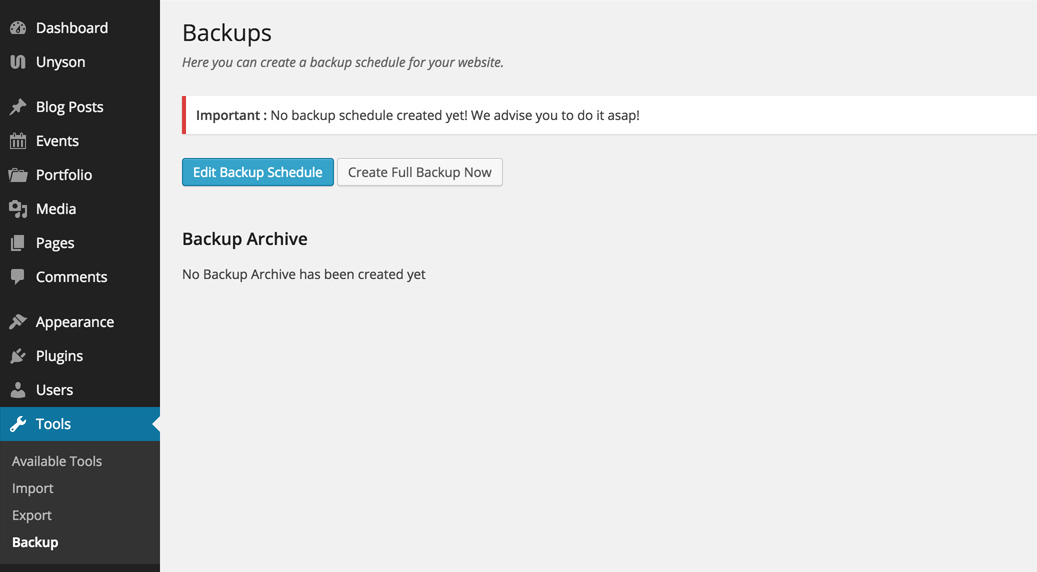
- Cilck the Create Full Backup Now button in order to create a full back on the spot. This might take a minute or two, please be patient.
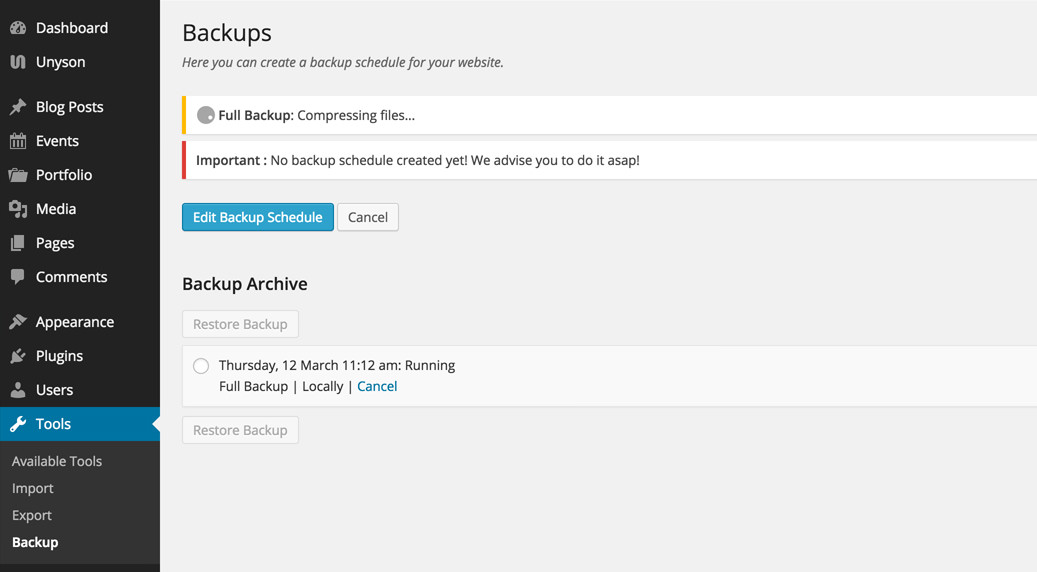
All the backups made are listed down in the page.
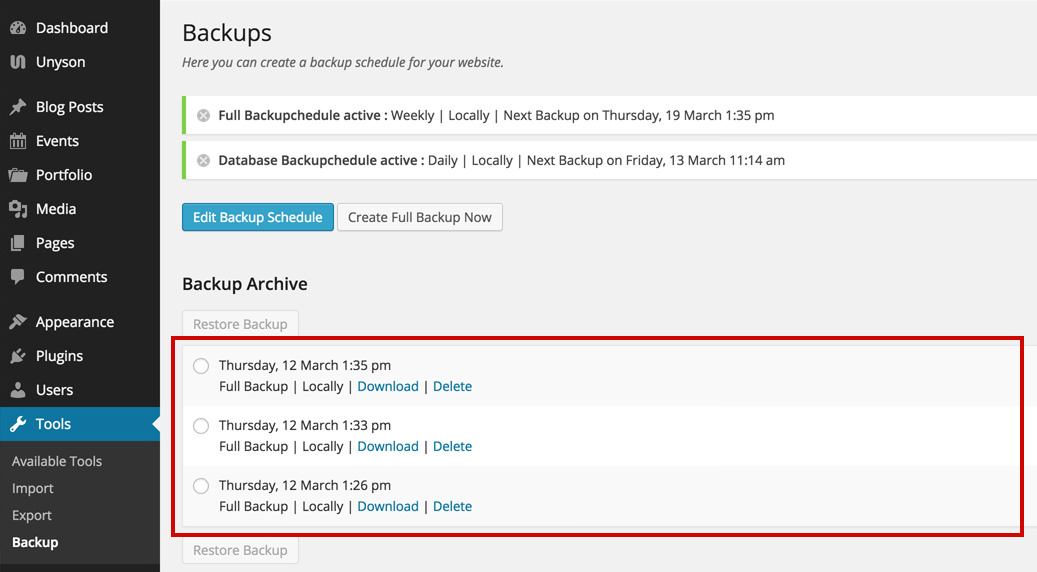
- Restore one of the backups at any given time, by selecting the one you want and clicking the Restore Backup button