Add a slider to a Page Novice Novice tutorials require no prior knowledge of any specific web programming language.
You can add an already created slider to any page by following these steps:
- Go to Pages > All Pages and edit the page you want to add a slider to, or create a new page by pressing the Add New button from the top.
- Add the Slider Shortcode found under the Media Elements tab.

- Click the shortcode and select the slider you want from the pop up.
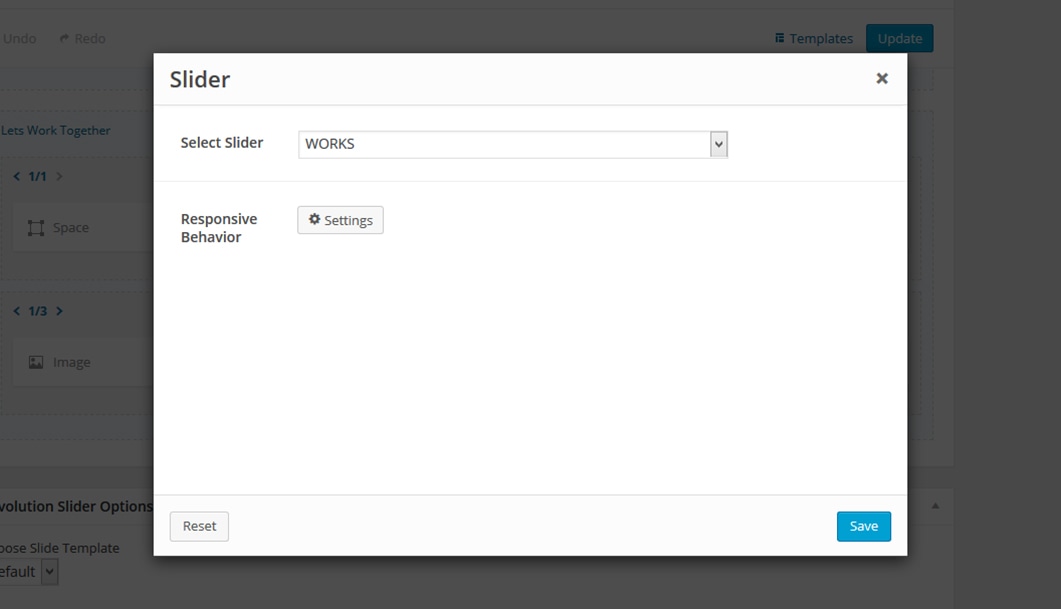
Note that if you don't have any sliders added your pop up will look like this.
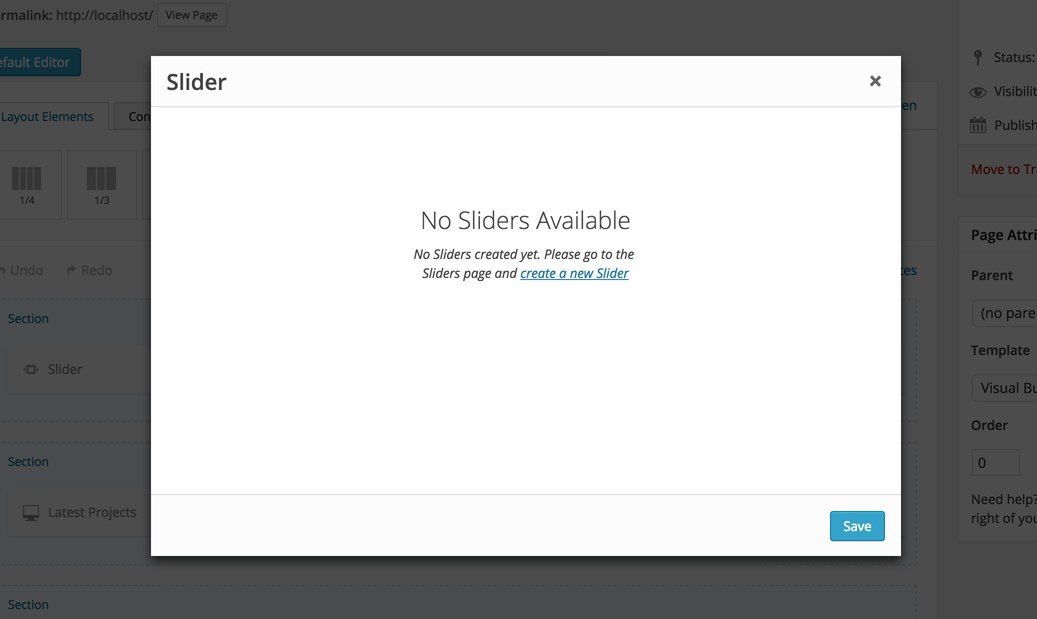
- Hit the Save button at the bottom of the pop-up and then the Update button from the sidebar.
Information
More about the slider shortcode can he found here.
